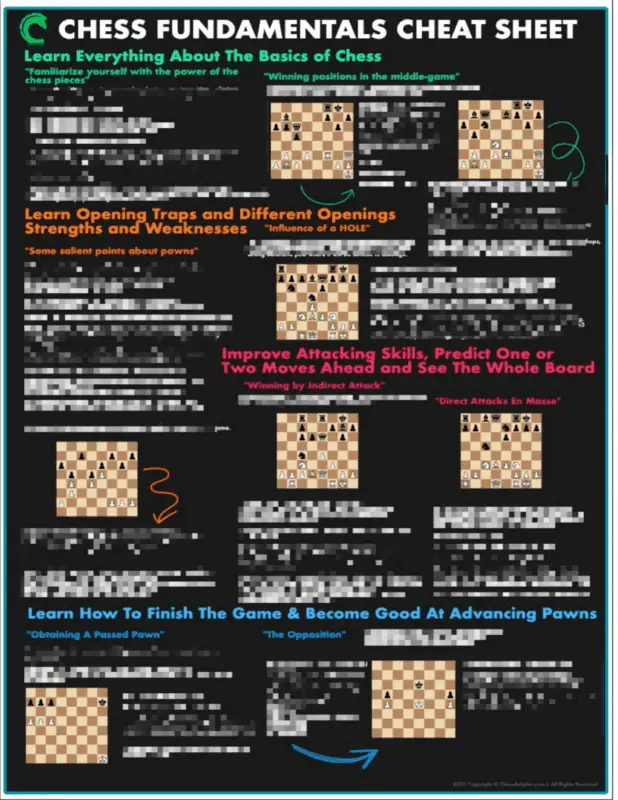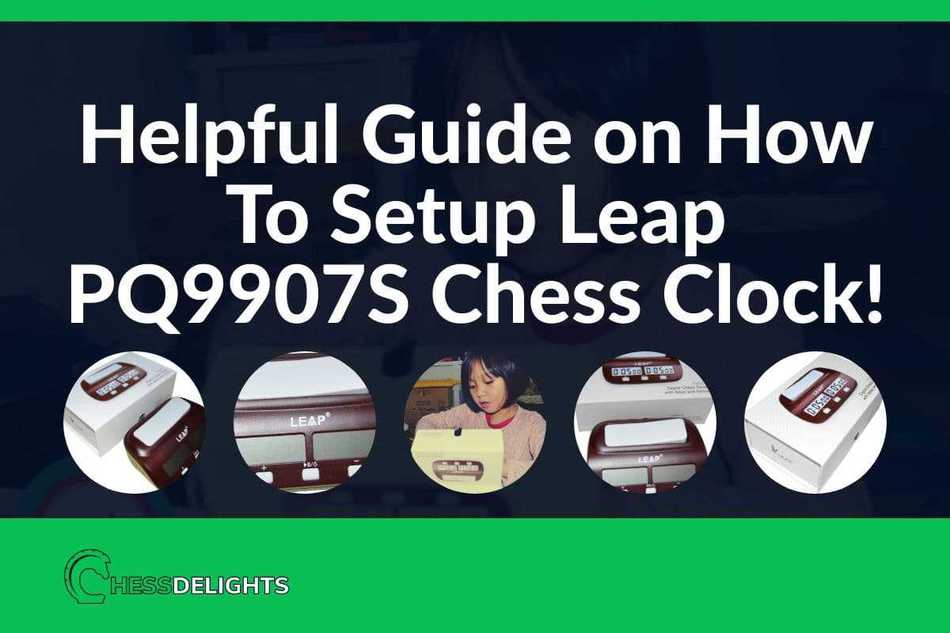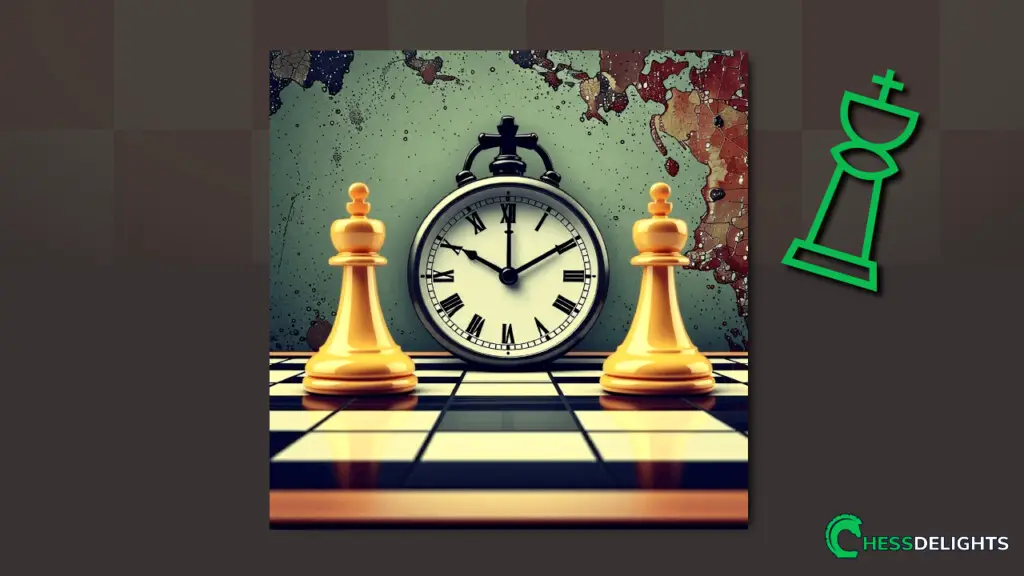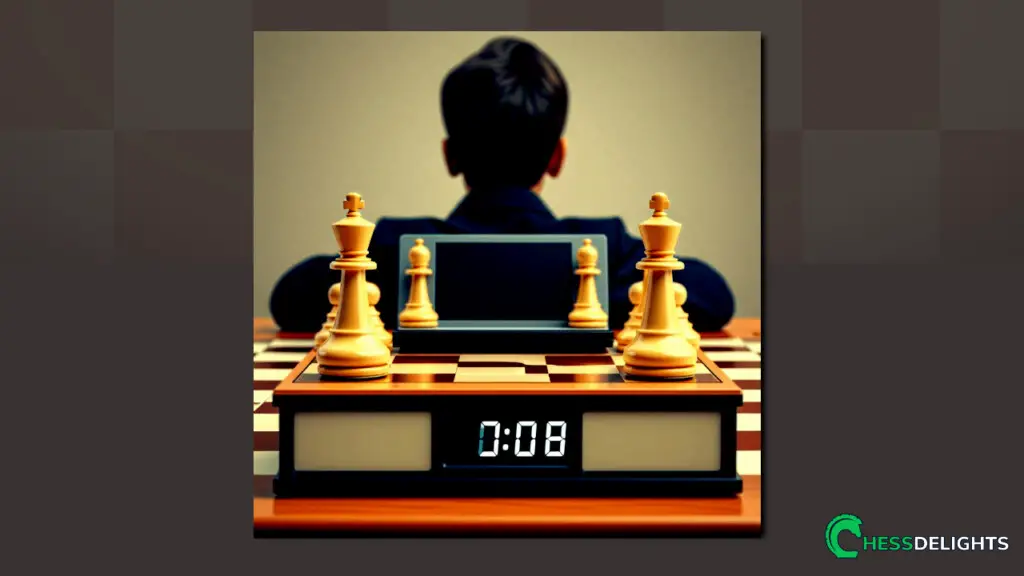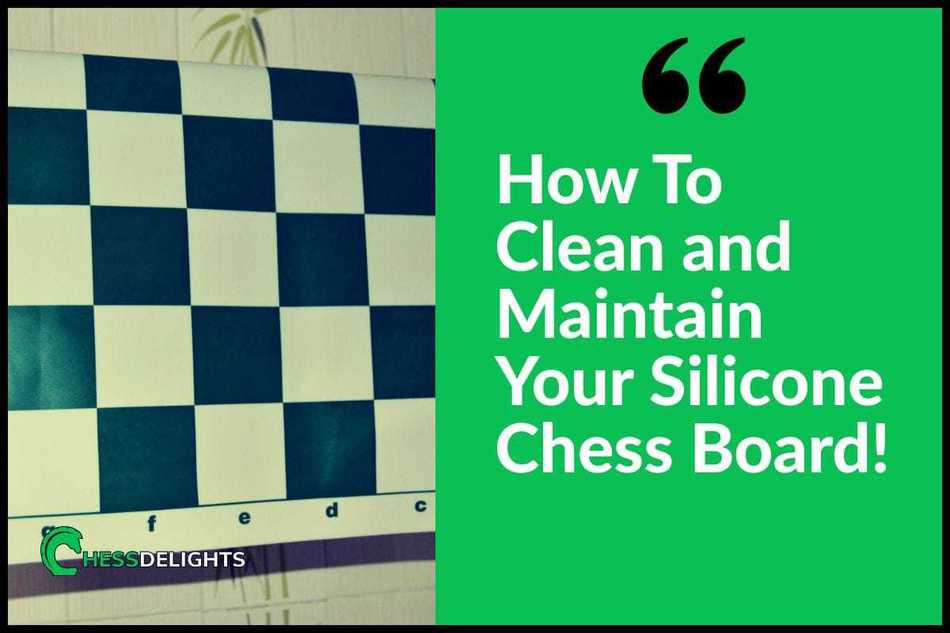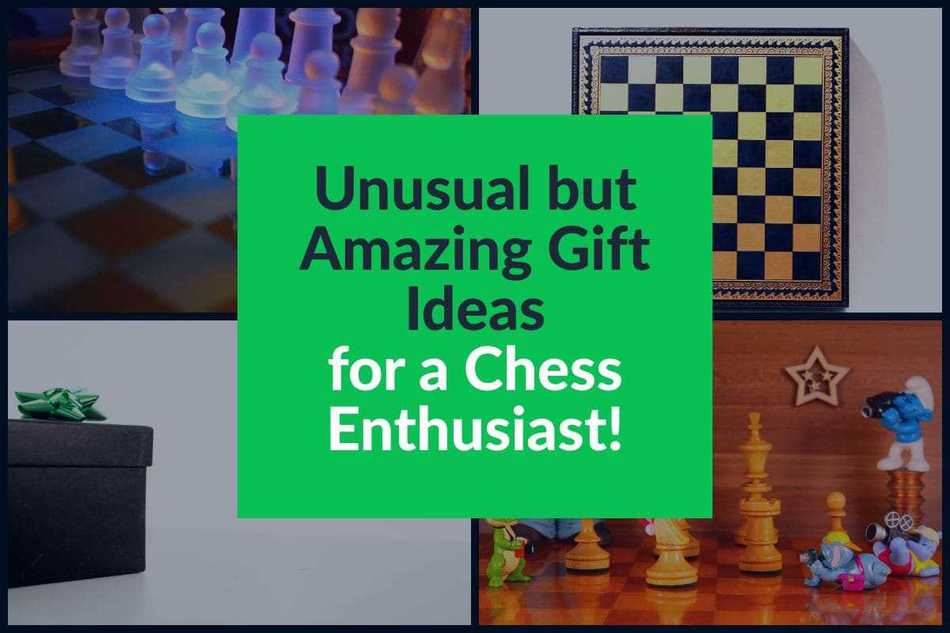I have been using Leap PQ9907S for quite some time now, and I have not experienced any problem so far…
It does serve its purpose well. Although the first time I tried using this Leap PQ9907S model, it was not that easy (maybe because we want to use it right away)…
The chess clock was not that expensive, so I immediately thought that the set up would be easy, well I was wrong. But with enough patience, I worked my way through the manual and Google of course! 🙂
I was able to make it work the way I want it to work… So, in this article, I'm going to share with you how to set up Leap PQ9907S and explain important features that you may find useful for your chess game.
How to set up Leap PQ9907S chess clock the right way
Here is the list of features you can set for Leap PQ9907S model:
- Positive timing
- Countdown Timer
- Bonus timing
- Delay timing
- Different timing
Note: The Leap PQ9907S only needs a single AA battery (1.5V), and it is included when I purchased this model. Okay, now… We will go through each feature below…
Positive Timing
This feature is not that hard to set up, because I remember when I first placed the battery on this chess clock, this was the first feature that is going to be automatically set.
You will know that this type of model is on Positive Timing when you see the screen displays “0:00 00”.
So what does Positive Timing do? Well, when we started playing, we don't know precisely what this feature was going to do… When we press the play button on the middle of the chess clock – it just started to count starting from 1 then it just continues to count up (get it the positive timing…lol).
There was no realistic end of the timing; you can just keep on playing until the timing reaches its maximum. Which is “9:59 59” or let's just say a maximum of 10 hours… 🙂
Would you play that long? There was a tournament chess game played that end up as a draw, and it took 20 hours long, Imagine that!
How do you set positive timing?
There are two ways to do this:
1. You can automatically set up the Positive timing when the battery is placed for the first time; The chess clock will be set to Positive timing feature when you remove or replaced the battery.
To remove or replace a battery, flip the clock over, and you will see the battery cover and an ON and OFF toggle switch.
Remove the battery cover which can be found from the bottom of the chess clock, remove or replace a single AA battery and then turn it on. Positive timing feature can be seen on the screen, and it is activated. You can now start playing with Positive timing.
2. You can manually set up the Positive timing by changing the screen display to “0:00 00”; The second way is to press some buttons – the buttons can be seen in front of the chess clock.
There are only three buttons for the Leap PQ9907S:
Here's how you can set the Positive timing manually, Do a two-second press with the middle button and wait for the first digit from left to start blinking.
Whenever the digits are blinking, you can then change it from 0 to 9 by pressing the other two buttons with a plus and minus sign. Plus sign means the number will increase and Minus sign means the number will decrease. You need to set the digits to all zeroes…and it should look like this 0:00 00.
Again, do a two-second press or long-press of the middle button to end the operation. Once you were able to do that, you are on the Positive timing features! Congrats!
Note: You will notice that the second screen of the chess clock will automatically adapt or copy whatever the digits or time on the first screen.
This only happens when you have not to press play (middle button) on the chess clock. Those are the two ways of setting up your Leap PQ9907S timer to a Positive timing. You can play with Positive timing from now on… 🙂
Also read: 33 Important Tournament Chess Clock Rules You Need To Know
Countdown Timer
This is the essential feature I was looking for when I bought this chess clock. I was confused at first with the positive timing, and I don't know what to do or how to use this chess clock as a Countdown Timer.
But it was like necessary to go through the positive timing and learn it before I understand how to set up the chess clock as a Countdown Timer.
What does the countdown timer do? The idea in playing chess with a chess clock is to have a controlled chess game…and make the other opponent play somehow under pressure from time and possibly lose the chess game by running out of time.
All we needed was a countdown timer, and this is what Leap PQ9907S provides us. Just a simple chess clock countdown timer.
And to make the Leap PQ9907S more useful, we can set the alarm to ring to alert the chess player when their countdown reaches zero or 0:00 00 and loses the game if it did not end in a draw or checkmate.
How do we set up the Countdown timer? The Countdown timer set up is very straight forward. You just need to avoid setting your Leap PQ9907S to a Positive timing – what do I mean? Do not set the digits to all zeroes (0:00 00). Otherwise, it will count up…not down… 🙂
So, to set up a countdown timer, you need to set it anywhere from 1 second (0:00 01), or it's maximum of 10 hours (9:59 59)… Now, we are not going to use those exaggerated timings above of course. Lol!
The maximum you can set for playing chess is at least 30 minutes (0:30 00) for each player. Once you've set it, you can then just press play (the middle button) once, and the chess clock will start.
You can now play Leap PQ9907S as a chess countdown timer.
The next two features in Leap PQ9907S is an added option for the countdown timer, but these two features are mostly used in chess tournaments.
You may also find this article useful when “playing chess alone” click the link to read the blog post!
Bonus timing
Now that you know how to set up a Countdown timer in your Leap PQ9907S, it's time to talk about how to set up Bonus timing feature.
There are two features you can set up with Countdown timing, Bonus timing, and Delay timing. We are going to talk about Bonus timing. First, this is a cool feature you can activate in your Leap chess clock – you might be thinking that Countdown timer is enough in playing chess…
True, but for beginners 10 or 30 minutes can be very less, and the only option is to make each players timing longer.
That may be ideal, but what happens is, for example, they set the timer to its maximum 10 hours, the urgency in playing is no longer there (well, that's how I feel). That's why we have these two features for Countdown timing. Let's check out Bonus timing…
How does Bonus timing work?
Bonus timing also called increment or Fischer timing, the idea is that after every move an additional timing will be added to the players time. Now that is a Bonus… 😉
The Bonus can range from 10 -30 seconds or depends on your game and the rules you implement, but the maximum you can set is 59 seconds.
How to set up Bonus timing? To set up or activate the Bonus timing feature, you need to be in the Countdown timing mode… Or…
Make sure that you are not in the Positive timing mode, remember all the digits are zero (0:00 00) that is Positive timing.
So, the only way to set the Bonus timing is if you have set a specific time for your Countdown timing for example 30 minutes (0:30 00) this will automatically activate the Bonus timing after every digit have been set for both screens.
Once you've done that, your screen will show bonus, but if you have two zero digits (00), this means the Bonus timing is not set.
You can play around with the Bonus timing that you want, but you can set it at least 10 seconds for the Bonus timing and go through the next screen (by clicking the middle button) until you see the first screen which is the 30 minutes (0:30 00).
When you see the first screen, then all you need to do is long press the middle button until the current digit is no longer blinking. Press play (the middle button) once and then you have activated the Bonus timing with the Countdown timing set.
Note: You will know that you have activated the Bonus timing when you see the “bonus” word in both the screens.
Delay timing
What if we don't want to add Bonus timing to our preset timer for your game with every move each player makes?
Let's just set to 30 minutes and then play until the time runs out… That would be a normal Countdown timing, right?! So, we added the Bonus timing, but you just don't feel like playing with a Bonus timer…
What this chess clock can offer you is another added feature for Leap PQ9907S model which is Delay timing…
What does the Delay timing do? Delay timing does not add any set time (like 10 seconds bonus) to the players preset time (like the 30 minutes) just to be clear… 🙂 The preset time will just continue counting down until it reaches zeroes (0:00 00) if that usually happens the chess game is all over and the player who runs out of time loses.
But that is just the normal Countdown timing… You are exactly right!
When a Delay timing is activated, the Countdown timing feature will start only after the set Delay is over. For example; If we set a Delay timing of 10 seconds, the Countdown will only start after the 10 seconds is over.
Now, the idea is to hit the chess clock lever before the 10 seconds is over to avoid the timer to start counting down. That idea does not guarantee that you will win of course… 🙂
You can be checkmated even if your full chess time is still intact.
How do we set up Delay timing? The Delay timing will only be activated if you have set any timing (like 0:30 00) on the first screen if you haven't set any timing then the feature you have set is the Positive timing (0:00 00).
Let's say you set up your Countdown timing to 30 minutes (0:30 00) and now you just need to cycle through the options on the screen of your Leap PQ9907S.
We are looking for the “delay” option; once you can access the Delay option, you can now set your preferred time delay…
Let's input 10 seconds (0:00 10), once you have done that, cycle thru the options of the screen again until you are back on the first screen (0:30 00) and stop. You need to accept the settings that you have made by only doing a long press with the middle button.
You will know that you have accepted the new settings when the digits are no longer blinking. Press play once (middle button) and now you have set the Delay timing for your Leap PQ9907S chess clock.
These are the most common settings you need to learn most of the time, and this is more than enough. But… There is one more mode that you can set in your Leap PQ9907S; it's Different timing.
Important: Check out the latest price for Leap Chess Clock! (Amazon link)
Different timing
Not all players are the same, as an intermediate player can easily beat a beginner with less experience in chess…
What happens in some chess clubs or some amateur chess games is the beginner can ask for a handicap game, the better player will need to adjust or agree on some terms that a weaker opponent will request. I hope the example was not confusing. 🙂
So, my daughter wanted to play with me, and our chess clock is preset to 30 minutes (0:30 00) for each player, but then she told me if she can make her timer 1 hour (1:00 00) and mine to remain in 30 minutes.
I agreed of course… 🙂 Good thing we can set Different timing in Leap PQ9907S.
How does Different timing works? Different timing in this chess clock only means that each player can have a different Countdown timing. In our example above, the better player can have 30 minutes, and the beginner can set the timer to 1 hour because we are assuming that the beginner needs more time to think of the best move.
Remember this will not work when you are on a Positive timing because you need to set two different timing for each screen.
So, how do we set up Different timing? All you need to do is long press the middle button until the digits are blinking. Now, set the timing of your digits by pressing either the plus button or the minus button…
Let's say for example we want to set 30 minutes (0:30 00) for the first screen, and for the second screen we are going to set 1 hour (1:00 00), after that you can accept the settings you have made by long pressing the middle button until the blinking has stopped.
You can now start playing a chess game with Different timing for each player… Or… You can also activate the Bonus timing and Delay timing if you want to – just cycle through the options up to the screen that shows Bonus or Delay.
You will know if you are in bonus or delay when you see the actual “bonus” and “delay” words on each screen.
Important: Play with some of the best chess players online!
Additional Leap PQ9907S information
You cannot set both the Bonus timing and Delay timing. If you are setting the timing for Bonus timing and not for Delay timing, then the Bonus timing will be activated as the default when you exit the setting.
But, if you set the Bonus timing and then set the Delay timing as well, then the Delay timing will override the Bonus timing, which means the Delay timing will be activated as the default when you exit the setting.
So, just choose one, either the Bonus timing or Delay timing. Next, additional information…
The alarm or beeping sound can be activated by setting “1” which will also display a sound icon in the screens and deactivating the alarm and sound by “0”. That's easy. Last, additional information… When you turn off the chess clock, the last setting will be the default setting when you turn it on again.
Example, if you set the timing to 30 minutes (0:30 00) and you start playing with it, every time you turn it off and turn it on again the same 30 minutes setting will be activated. Unless you change the settings again.
You may also be interested in playing different “chess variants” click the link to learn more!
Wrapping Up
Now, that is all you need to know to set up your Leap PQ9907S chess clock… Overall, I am quite satisfied with this handy and useful chess clock; it's not expensive and has the essential features that I need to teach my daughter chess.
If you are just practicing and you just want your kids to experience playing chess with a chess clock, then I encourage you to check out Leap PQ9907S as a right choice…:)
Hope you will have an excellent chess match with your Leap PQ9907S chess clock! Have fun learning chess!
Are you having a different problem with your Leap PQ9907S, just comment below? Or… Do you want to share something we don't know about this chess clock? I would appreciate it a lot! 🙂
Check out ChessDelights chess resources here.